Google Maps Importer for Revit®
Acquires the model from Google Maps for Revit importation.
GE-Terrain for Revit
The Paradise on (Google) Maps.
Import Digital Terrain Models from Google Maps directly into Revit with just one click. Create your Paradise on (Google) Maps.
Buy GE-Terrain for Revit ►
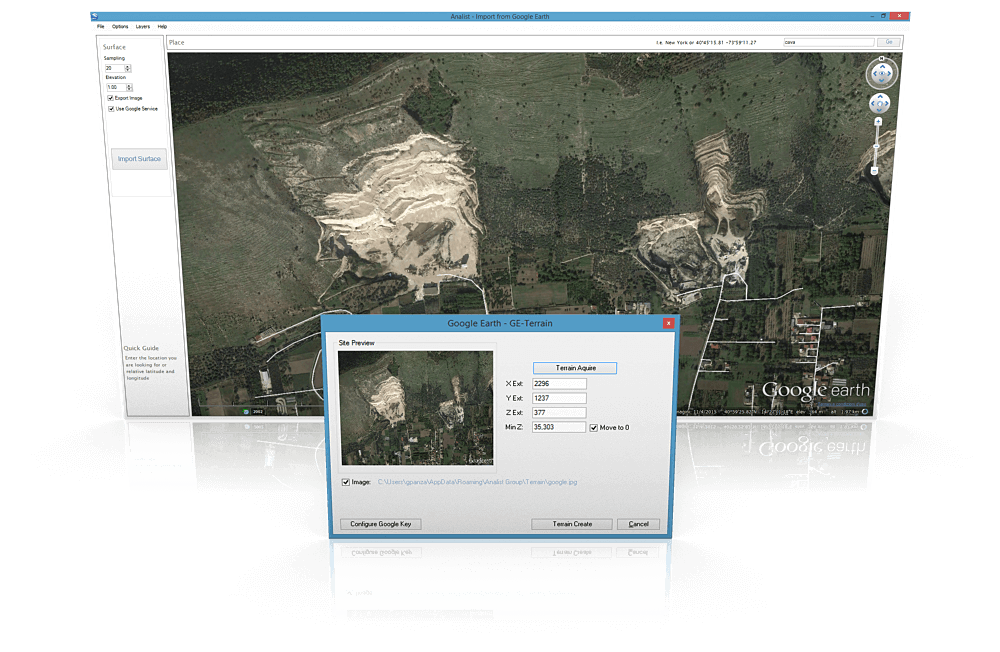
Ge-Terrain for Revit: how to add textured material to topographic surface
Easy and Fast Workflow
Select Area > Add Texture > Revit
Start by selecting the area of interest and import it into Revit®. Then add the texture from the Google Maps Image and you have the Real Digital Model of the selected Area. Use this Scenario for the most realistic project you've ever done in Revit®.
Buy GE-Terrain for Revit ►
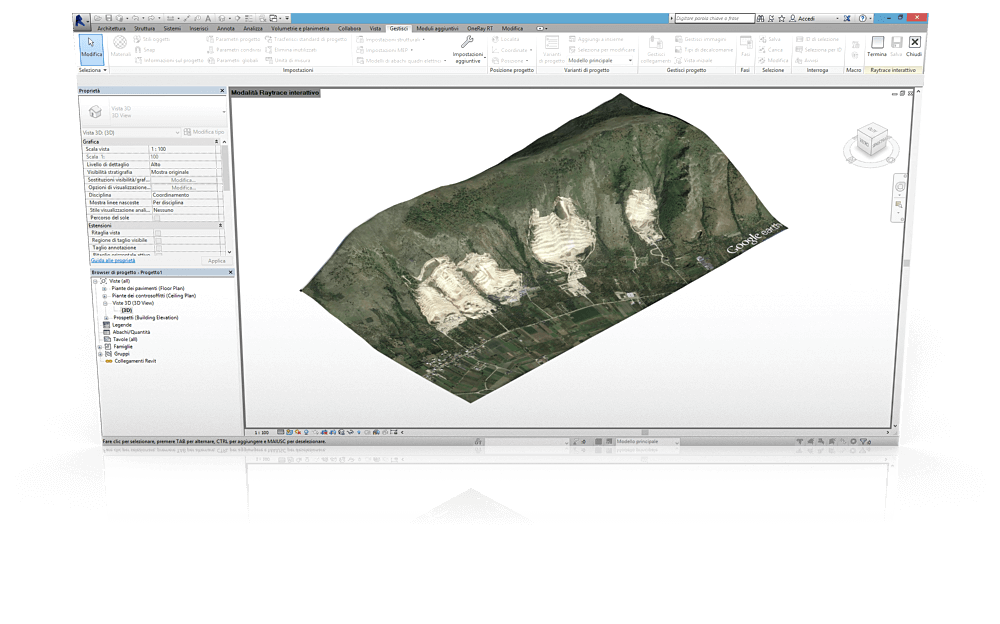
Directly Import the Plot
Easily acquire the Digital Terrain Model.
If your external areas rendering appears bare and unrealistic it is probably due to the lack of land, but from now on with this Revit® plugin you will have the opportunity to complete your rendering by acquiring the real land for your project.
Buy GE-Terrain for Revit ►
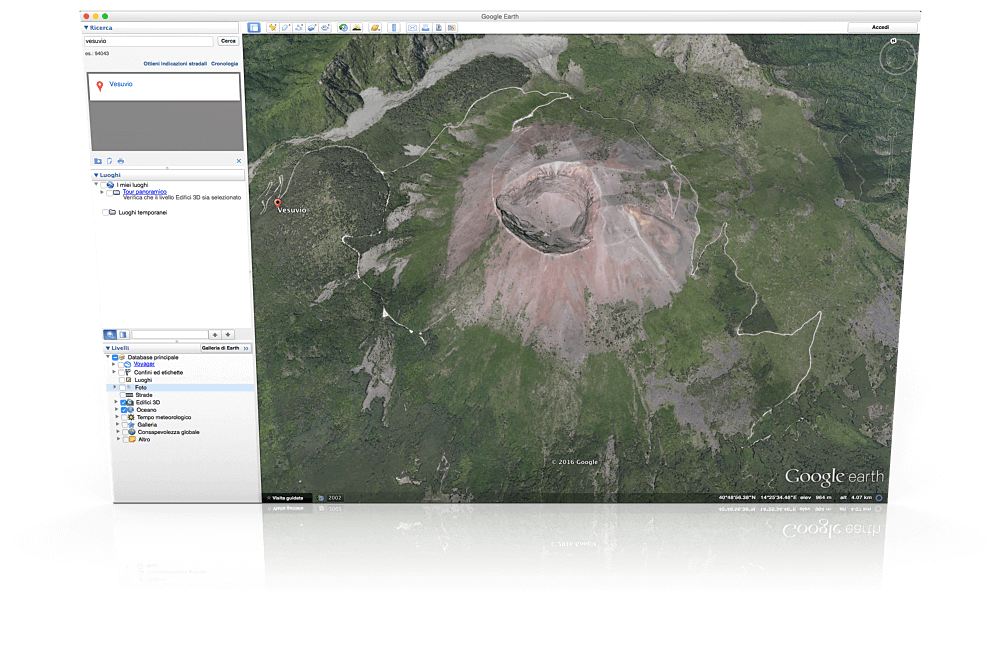
Ge-Terrain for Revit Features
Ge-Terrain for Revit® Substancial Features.
Fully Customized Scenarios
Generate totally customized Scenarios with only a few clicks. Buy GE-Terrain for Revit ►
Professional Renderings of the Maps
Assign texture and generate Professional Renderings. Buy GE-Terrain for Revit ►
Professional Google Maps Importer for Revit®
Automatically import your customized plot into Revit® with 1 click. Buy GE-Terrain for Revit ►
Do you need Support?
Visit our Support Page.
Please visit our Support Page: FAQs, videos, tutorials and much more. We will support you all the way. The installer that ran when you downloaded this plug-in from Autodesk App store has already installed the plug-in. You may need to restart the Autodesk product to activate the plug-in. To uninstall this plug-in, exit the Autodesk product if you are currently running it, uninstall it from 'Control Panel\Programs\Programs and Features' (Windows 7/8/8.1) or Control Panel > Add or Remove Programs, just as you would uninstall any other application from your system.
Buy GE-Terrain for Revit ►
Visit our Support Page ►
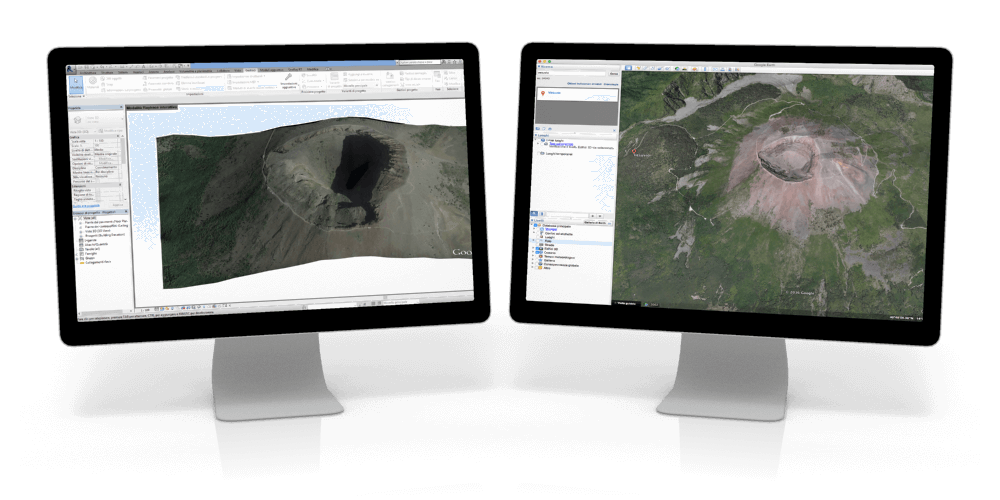
Technical Details Corner
Updates, Support and System Requirements.
Updates and Technical Support
All up-to-date versions are free for the 12 months after purchase. One (1) Year phone or remote computer Technical Assistance is FREE.
System Requirements





